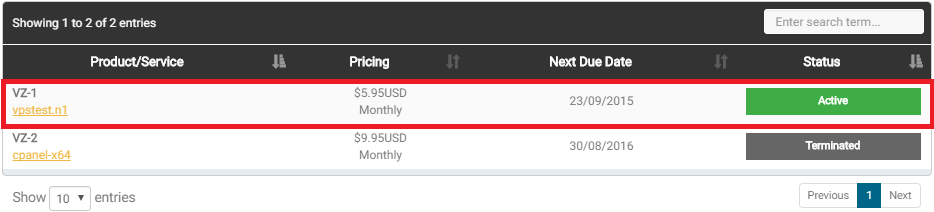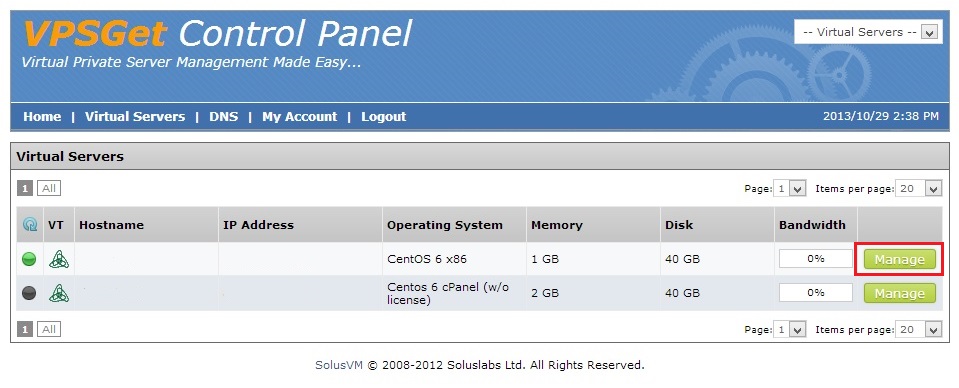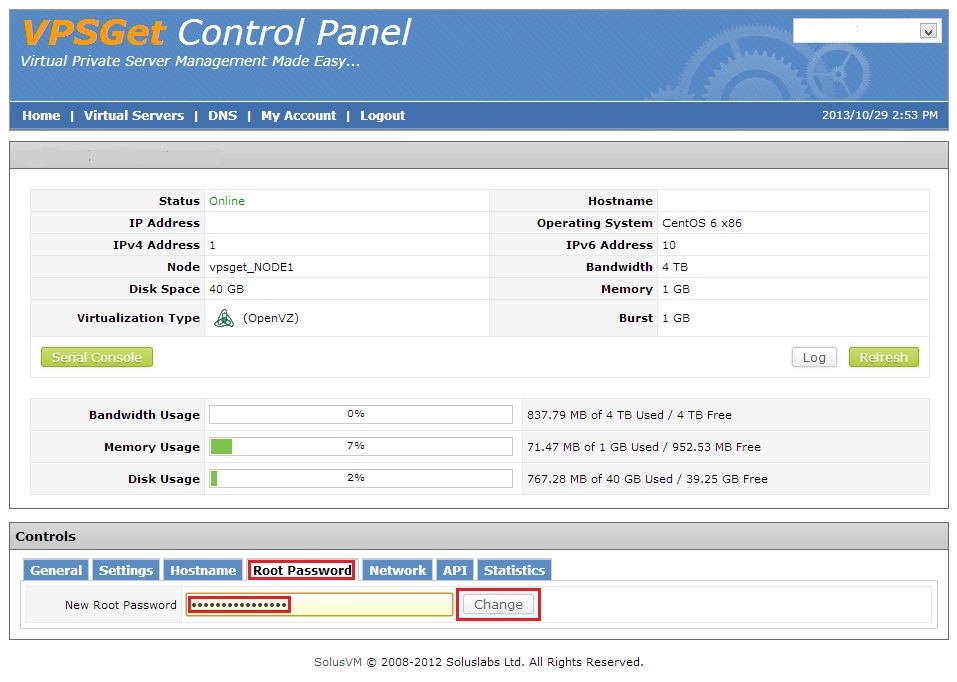How to change your root password
If you've lost or forgot your root password there are two simple ways to change it. But if you know your password it is recommended to change it in ssh console with "passwd root" command because these two ways have a limitation of symbols you can use.
Option 1
Log in to the client area.
Click on "SERVICES":
Select the server you'd like to change root password for:
Enter the new root password (only digits and letters) in the respective field and press the "pencil" icon to save:
______________________________
Option 2
- Login to SolusVM CP. the link below:
https://control.vpsget.com:5656/login.php
Also you can clilck on "SolusVM CP" in "Client Area"
Use the credentials you've got in ''Your Virtual Private Server details" email. If you can't find your credentials create a support ticket to resolve it.
- You will see your virtual private servers. Press "Manage" button at the right of the server whose root password you want to change.
- In "Controls" section under "Root password" tab enter new password in a field "New Root Password" and click "Change".
- If your new password does not contain unacceptible symbols (~!@#$%^&*()=+/\|,.;:'"<>) you will see the message "Root password updated".
//You can set more secure password after, using "passwd" command from ssh.
The root password change from the panel should be used only in emergency case. For example if you forgot your root password. //
Was this answer helpful?
Also Read
Powered by WHMCompleteSolution