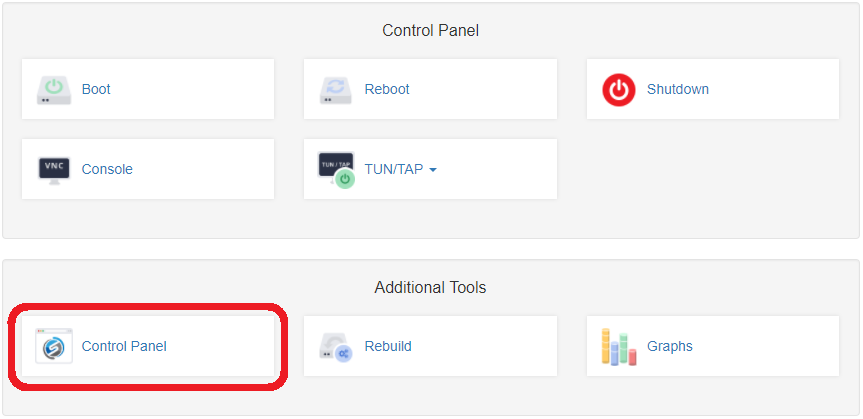VPS quick backup / snapshot in SolusVM Panel
SolusVM control panel has a Quick Backup feature wich allows you to take a snapshot of your VPS.
This feature is turned off by default.
We can enable Quick Backup for specific server upon support request (it's free).
Once backup is enabled, you can use it once in 24 hours like on the picture below.
Backup file is being created at your VPS as follows: /panelbackup/backup_101.tar.gz.Press "Create" button and the backup will be created silently without further prompts and notifications
You can download this file and/or restore specific files from it using gzip.
You also can create a support request to get the whole VPS restored from the archive (for free).
How to access SolusVM control panel
1st way
- Login to Client Area using the link below:
https://vpsget.com/clientarea.php
Use the email and password you've entered during the registration.
- Click "Services" > "My Services"
- You will see your virtual private servers.
- Select product
- Press "Control Panel"
2nd way
Login to SolusVM CP as shown above or using the link below:
https://control.vpsget.com:5656/login.php
Use the credentials you've got in ''Your Virtual Private Server details" email. If you can't find your credentials create a support ticket to resolve it.
Now that you are in, navigate to Quick Backup and press Create
Was this answer helpful?
Also Read
Powered by WHMCompleteSolution