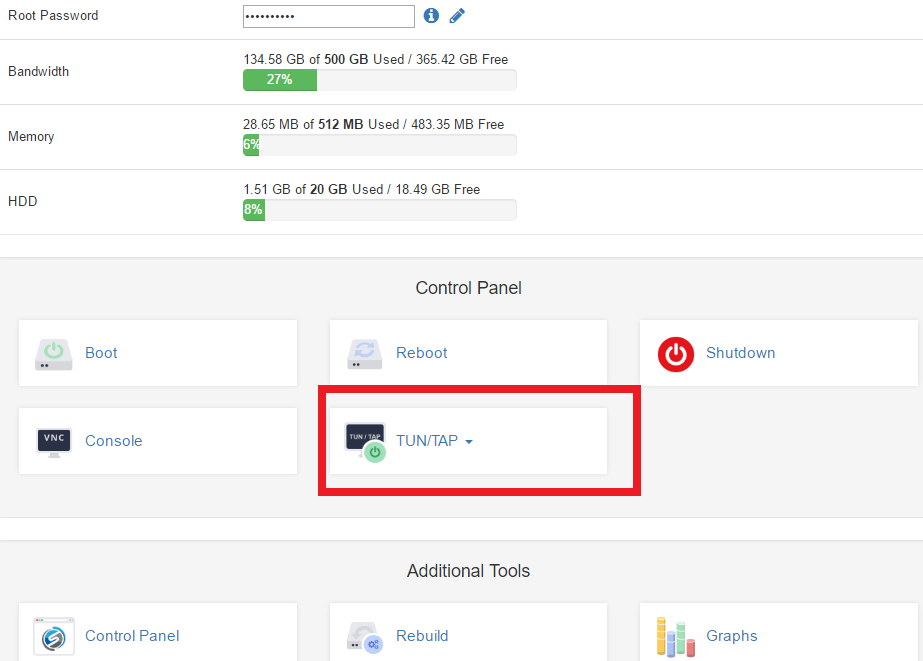How to enable TUN / TAP ,PPP on your VPS
You can enable TUN/TAP on your VPS from ClientArea or from SolusVM VPS Control panel within few mouse clicks.
Please note that PPP may be enabled only from SolusVM VPS Control Panel.
Don't hesitate to contact us if you experience any issues with TUN/TAP,PPP.Enable TUN/TAP from VPSGet.com ClientArea
- You need to log-in and go to Portal Home > Client Area > My Products & Services > [select corresponding VPS] Product Details:
- Scroll down to the "ControlPanel" Table
- Click on TUN/TAP button and select "On" to enable , "Off" to disable. The status of the button will be changed.
That's All. Note that sometimes few VPS reboot will be issued so you need to wait several minutes while TUN/TAP become enabled.
----------------------------
To enalbe TUN/TAP , PPP from SolusVM VPS Control Panel you need to login to SolusVM CP, you can use the credentials send to you in VPS Welcome Email or simply click on "Control Panel" button under "Additional Tools" table from ClientArea > My Products & Services > [select corresponding VPS] Product Details, like shown on screenshot:
- Or Login to SolusVM CP. the links below (the exact link depends on your VPS package and specified in VPS welcome email):
https://control.vpsget.com:5656/login.php
https://control2.vpsget.com:5656/login.php
Use the credentials you got in ''Your Virtual Private Server details" email. If you cant find your credentials create a support ticket to resolve it.
- You will see your virtual private servers. Press "Manage" button near the server you want to enable TUN/TAP or PPP:

- In "Control" section under the "Settings" tab press "Enable TUN/TAP" or/and "Enable PPP":

NOTE: If TUN/TAP or PPP was already enabled you will see the "Disable TUN/TAP" or "Disable PPP" butons.
- After that you can use OpenVPN or PPP server on your VPS. Also we can note that you can reinstall OS and select pre-made OS template for OpenVPN and for PPTPD.
Was this answer helpful?
Also Read
Powered by WHMCompleteSolution