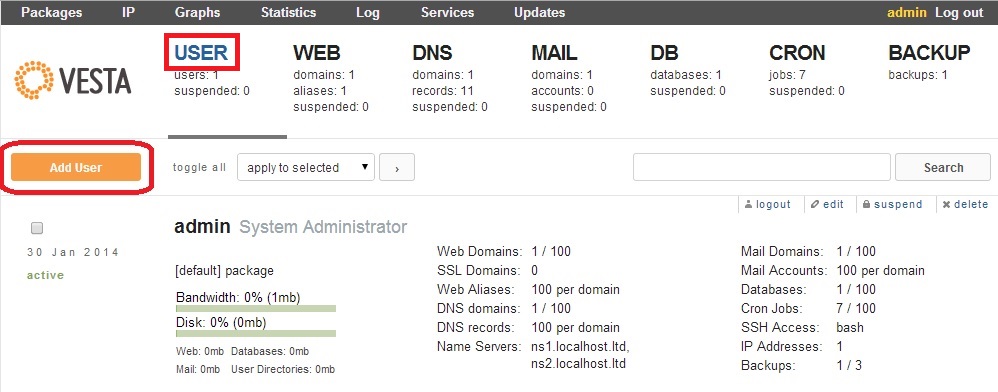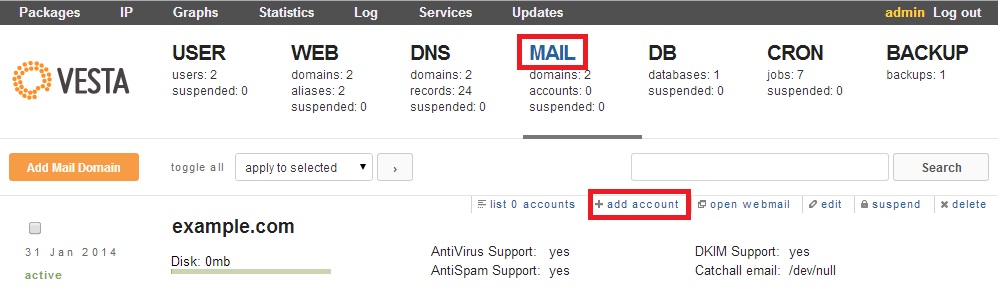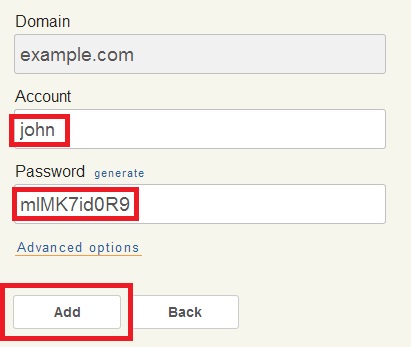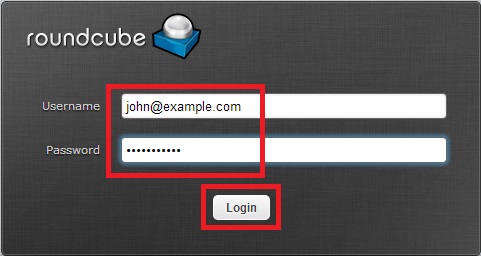Vesta panel
Vesta is a Simple & Clever Web Hosting Control Panel.
All the details can be found at the official web site: http://vestacp.com/
How to install Vesta CP
- Login to your VPS as root using ssh
- Run the commands:
curl -O http://vestacp.com/pub/vst-install.sh
bash vst-install.sh
You should enter a valid email during the installation and use the credentials you'll get after the installation is completed to login to Vesta CP.
- Login to Vesta CP using the example below:
https://yourIP:8083Create user
- Go to USER => Add User
- Fill all the necessary fields and press Add:

Add a domain
- Go to: WEB => Add Web Domain

- Enter the domain name and go to Advanced options in order to create ftp user for uploading your files to public directory.
- Tick Additional FTP, enter user name and password and press Add:
Manage DNS Records
Skip this section if you manage your domain elsewhere but if you have registered your own name servers you can set up DNS zone in VestaCP like it is in example below:

Set up email
Vesta CP has an operational mail server with webmail.
All you need to do is to create mailbox
- Go to MAIL => add account:
- Enter user name and password and press Add:
- Go to open webmail:
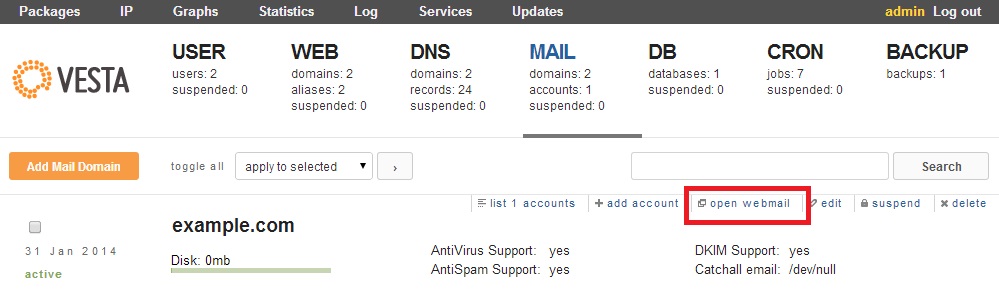
- Login to the webmail as user that we've just created: