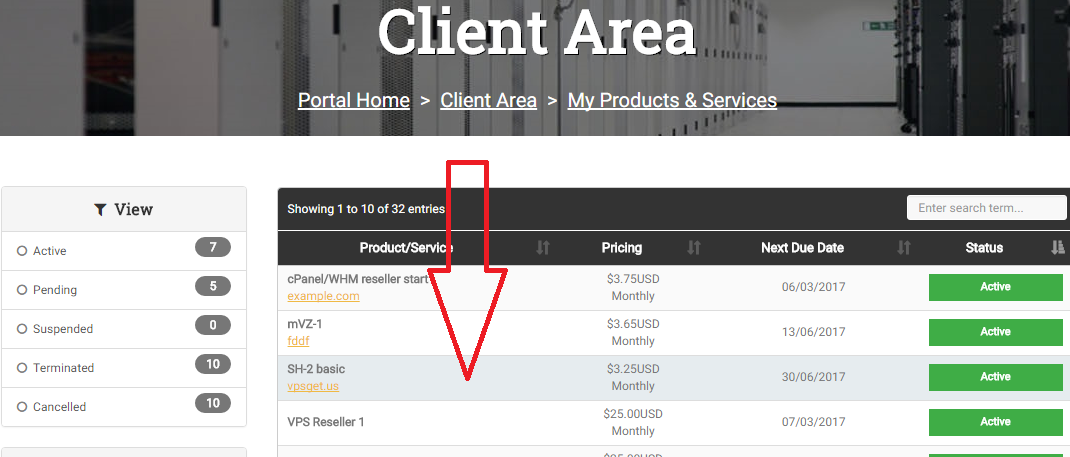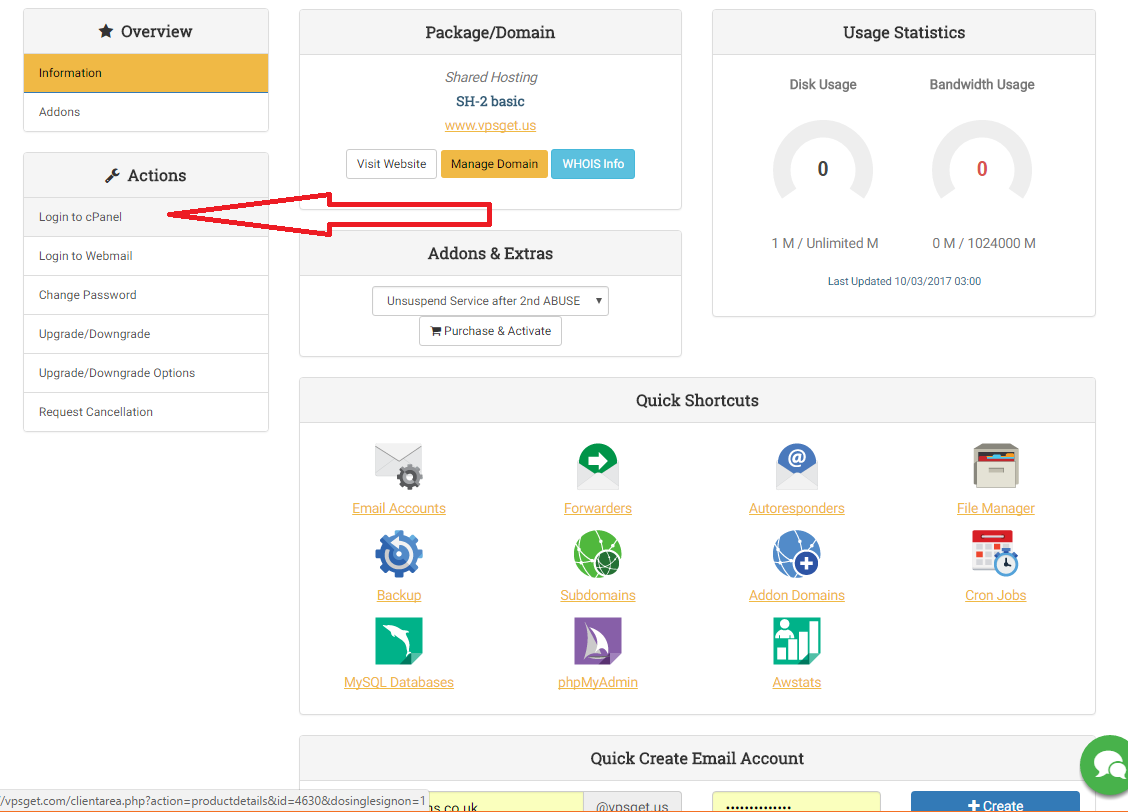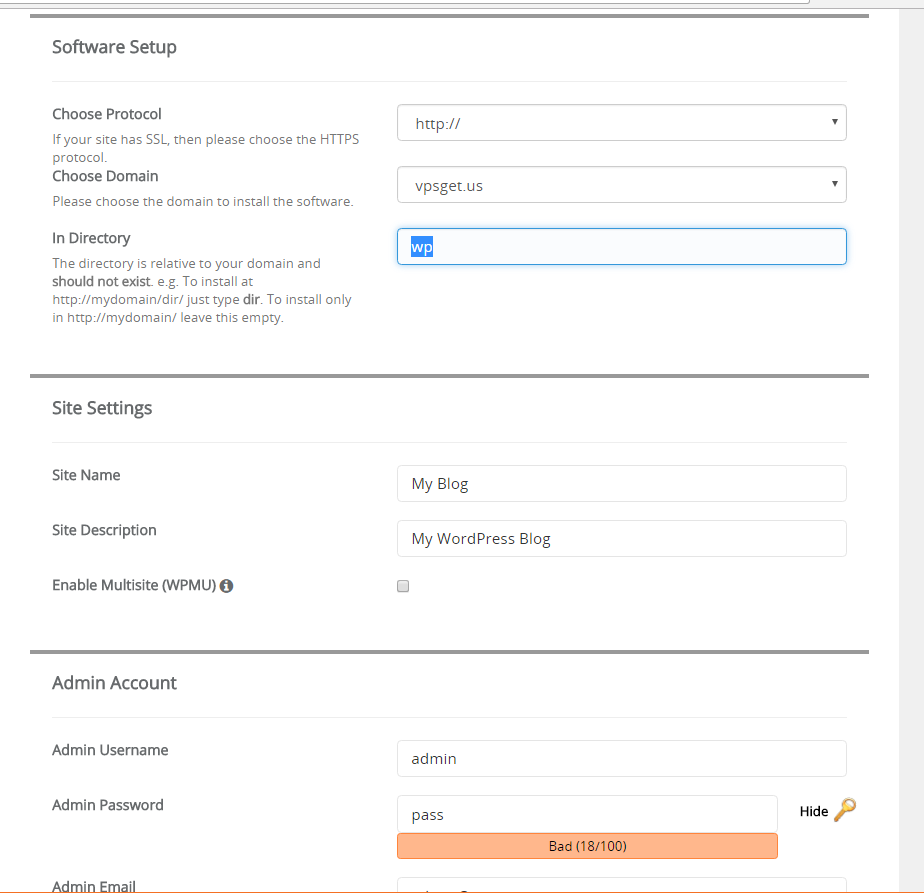Softaculous One click installer using under cPanel account . Example: how to install Wordpress
Once you've purchased a Shared Hosting account you are able to use Softaculous script installer and easily install any CMS, blog, online shop and much more.
Softaculous offers 415 scripts at this moment and the list is always growing.
You may login directly to your cPanel account using the access details from "Account Details" email. If you are already logged in to cPanel you can jump to step 5 of this guide.
1) First of all login to vpsget.com and go to Client Area:

2) Click on Services:

3) Select your Shared Hosting package, simple click on the table:
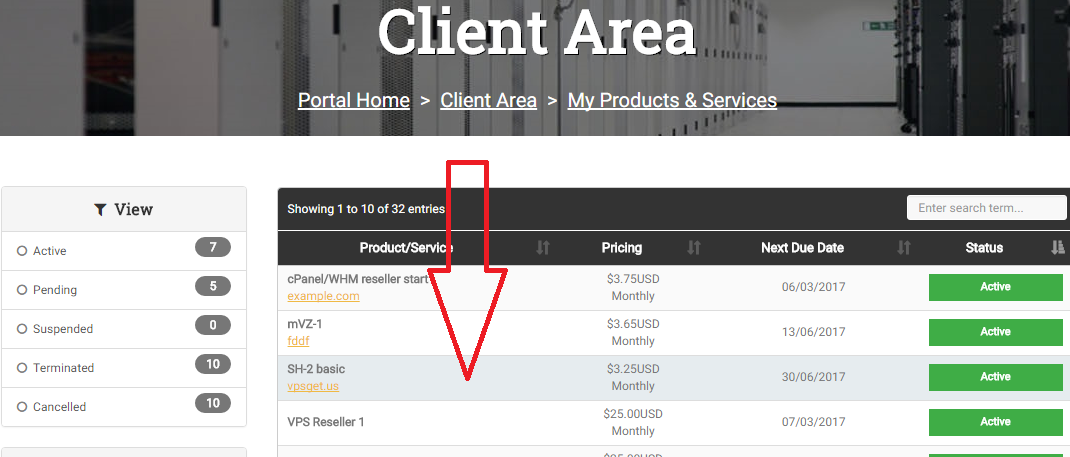
4) Click on "Login to cPanel" , no password will be requested as it will forward you using secure token. You may also start from this step .
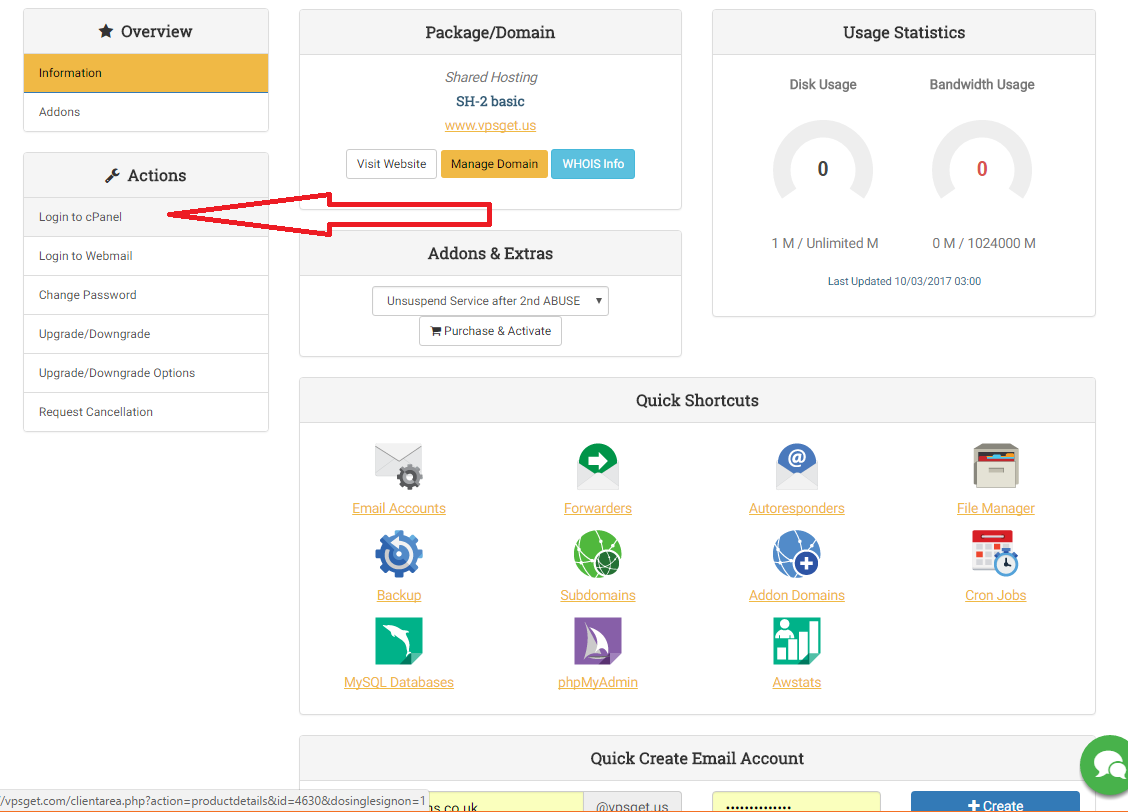
5) Scroll down and you will see Softaculous categories and scripts per each category. Click on Wordpress:

You may also click on Softaculous icon to open Softaculous.
6) You will be forwarded to Softaculous GUI. Review information and click Install Now button:

7) Fill all required fields , select webfolder (leave it empty to install into domain.com):
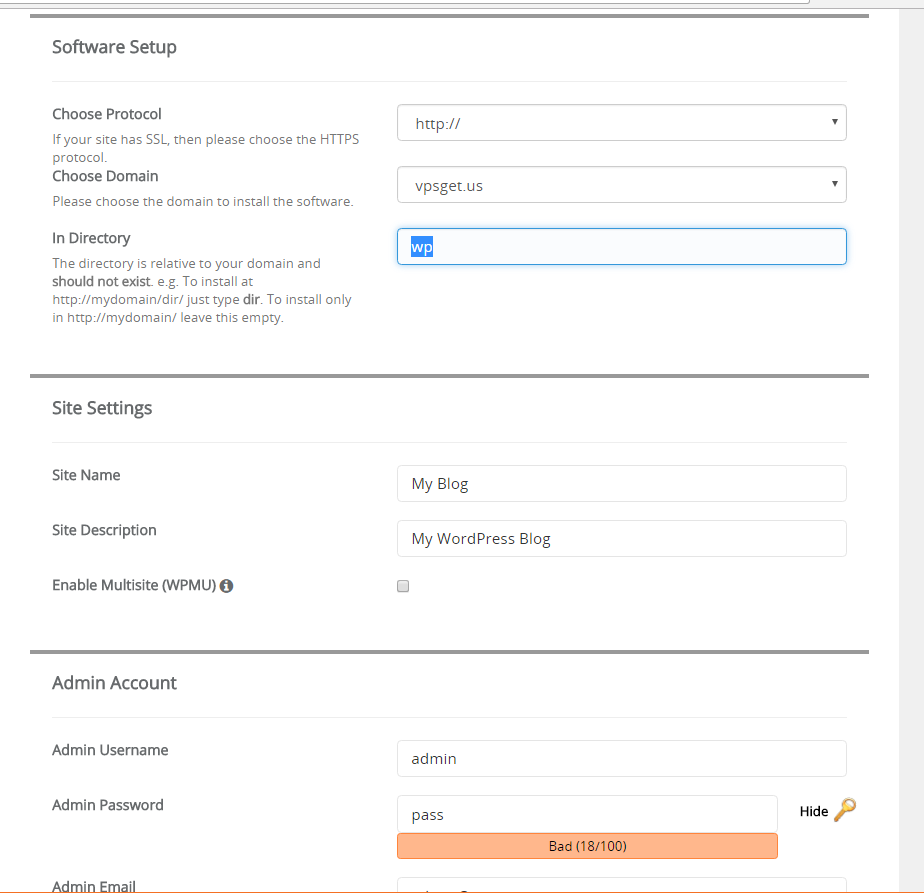
8) Scroll down, check all data you've provided and click on Install button, add email if you'd like to receive installiation details:

That's all! now you can manage your Wordpress. The default WP admin link looks like www.domain.com/wp-admin. You may edit this setting during installation.
Remember to use only strong passwords and modules/add-ons/templates only from legal sources! Otherwise you might be a victim of fraud activity, malicious activity.
In this way you can install any other scrips from DB using differ directories. You can backup/restore your existing installiations and much more with Softaculous.
Feel free to contact us anytime if you have any questions.
Also Read
zpanel guide
In this guide we will create domain, ftp account and mailbox using zpanel.
How to install...
Virtualmin
Virtualmin is a Webmin module for managing multiple virtual hosts through a single interface,...